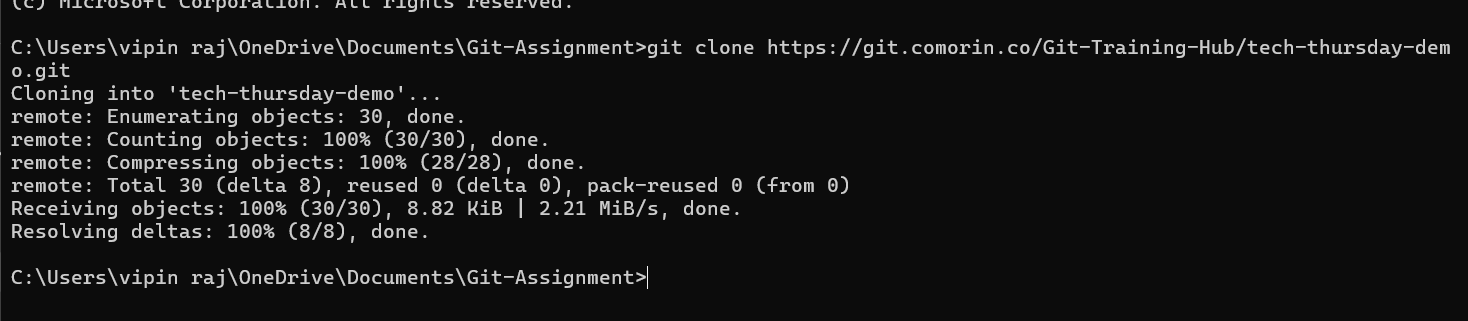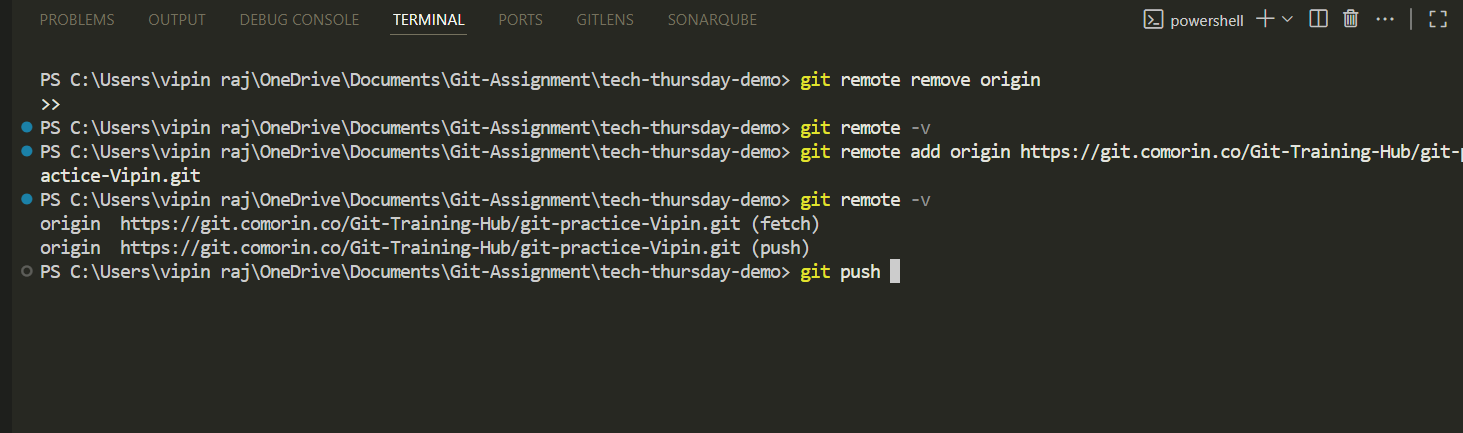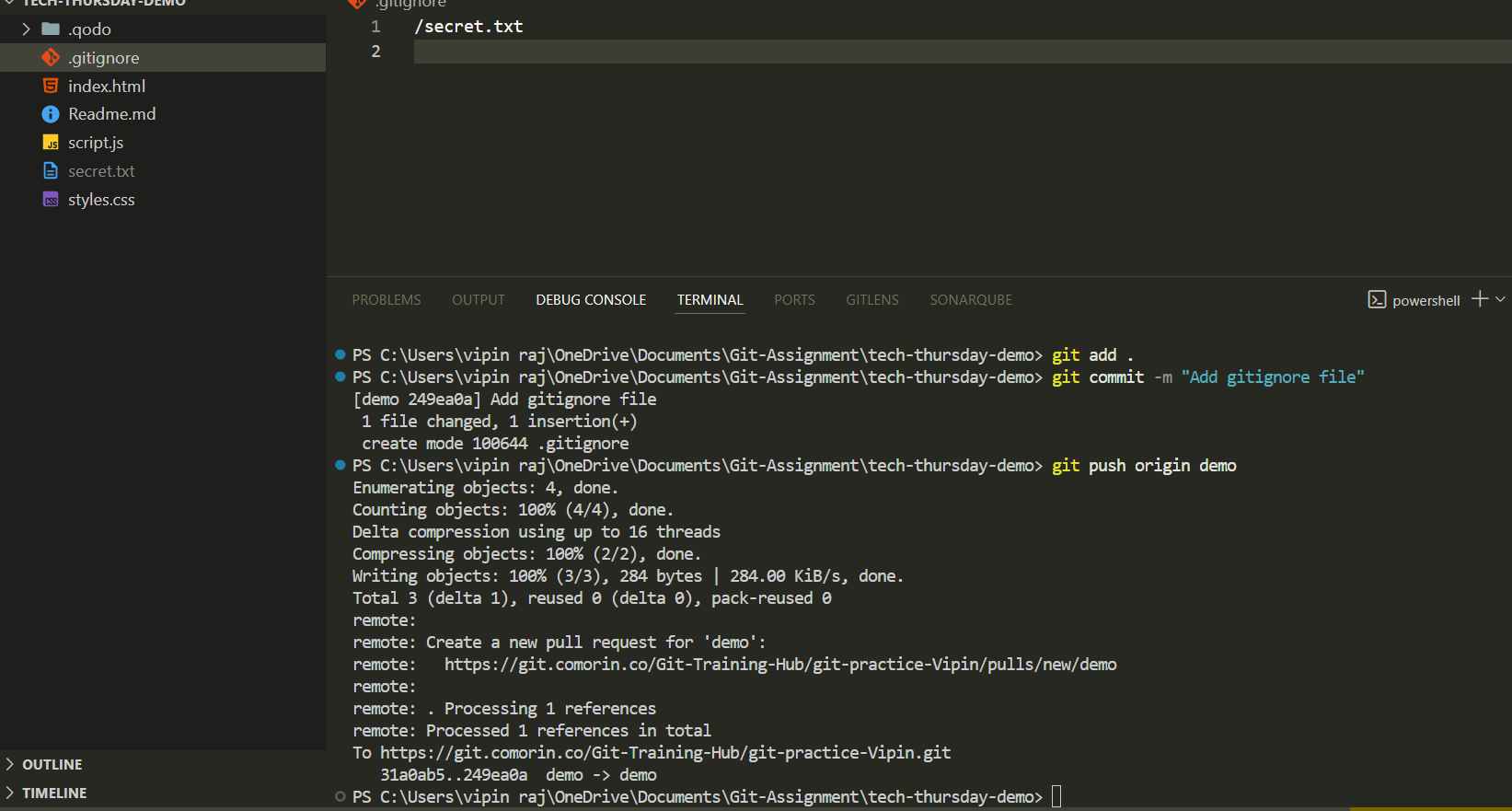4.3 KiB
🌟 Git Assignment – My Version Control Journey
🛠 Step 1: Checking Git Version
📌 Before starting, I made sure Git was installed and working properly.
✅ Output confirms the installed version of Git.
📂 Step 2: Checking Git Status
👀 Time to check the working directory status… are there any changes?
🔎 Git shows which files are staged, unstaged, or untracked.
➕ Step 3: Adding Files to Staging
✨ Changes spotted! Let’s move them to the staging area with git add.
🗂 Files are now ready to be committed.
📝 Step 4: Viewing Commit History
📖 Every project tells a story… here’s mine!
🕒 A detailed timeline of commits, complete with author, date, and messages.
🔹 Step 5: Compact History (Oneline)
👾 Too much detail? Let’s simplify it with git log --oneline.
⚡ Quick and clean history view.
🌳 Step 6: Visual History (Graph)
🎨 Why read history when you can see it?
🌿 Branches and merges, beautifully visualized.
🔍 Step 7: Checking Differences
🖋 Curious about what exactly changed? Enter git diff.
🔑 Shows line-by-line modifications before committing.
🆚 Step 8: Comparing Two Commits
⚔️ What changed between two versions of history?
📌 Helps track evolution between commits.
🌿 Step 9: Exploring Branches
🔀 Time to branch out!
🌱 Branches allow experimenting without breaking the main code.
📥 Step 10: Cloning a Repository
🛰 Finally, bringing a repo from remote to local with git clone.
📂 A complete copy of the project, ready to explore and edit.
📥 Step 11: Pulling the Code
🛰 Fetched and merged updates from the remote repository using git pull origin.
🌐 Step 12: Checking Remote
🔗 Verified remote repository connections with git remote -v.
🚫 Step 13: Ignore File
📄 Added a .gitignore file to exclude unnecessary files like logs or temporary data.
📜 Step 14: Viewing File History
📖 Checked the history of changes for a specific file using git log filename.
✅ Shows all commits that modified the file, with author, date, and commit messages.
🕵️ Step 15: Git Blame
🔎 Tracked who last modified each line of a file using git blame filename.
📌 Useful to identify responsibility for specific lines.
✨ Wrap-Up Notes
- ✅ Git Version Check – Confirmed installation.
- ✅ Git Status – Checked working tree status.
- ✅ Git Add – Staged changes for commit.
- ✅ Git Log – Viewed commit history.
- ✅ Git Log (oneline/graph) – Simplified and visual history.
- ✅ Git Diff – Compared changes in files and commits.
- ✅ Git Branch – Managed branches.
- ✅ Git Clone – Pulled repo from remote.
- ✅ Git Pull – Synced changes from remote.
- ✅ Git Remote – Checked repository connections.
- ✅ Git Ignore – Excluded unnecessary files.
- ✅ Git File History & Blame – Tracked changes and contributors line by line.
❓ Questions & Answers
🔢 How many commits modified this file?
Ans: 1
🧩 What differences do you see when adding the -p option?
Ans:
- Without
-p→ Only commit metadata (hash, author, date, message). - With
-p→ Shows the actual diff (patch), i.e., the lines added (+) or removed (-) in each commit.
👤 Who changed each line of the file?
Ans: vipinraj01
📏 How does -L help when the file is large?
Ans: It limits the log output to specific lines, e.g., shows commit history only for lines 20–40 of the file.
📧 What extra information does -e provide?
Ans: It shows the author’s email address alongside their name, useful when multiple contributors have the same display name.