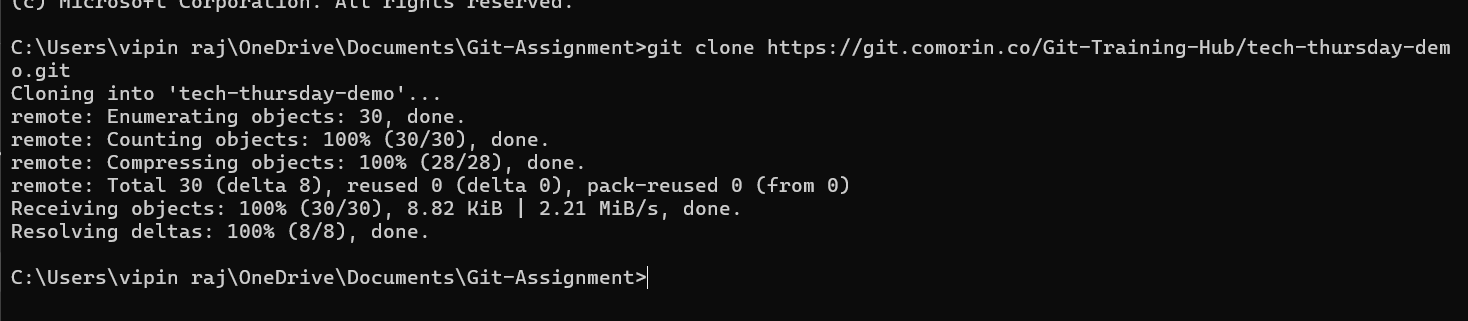2.5 KiB
🌟 Git Assignment – My Version Control Journey
🛠 Step 1: Checking Git Version
📌 Before starting, I made sure Git was installed and working properly.
✅ Output confirms the installed version of Git.
📂 Step 2: Checking Git Status
👀 Time to check the working directory status… are there any changes?
🔎 Git shows which files are staged, unstaged, or untracked.
➕ Step 3: Adding Files to Staging
✨ Changes spotted! Let’s move them to the staging area with git add.
🗂 Files are now ready to be committed.
📝 Step 4: Viewing Commit History
📖 Every project tells a story… here’s mine!
🕒 A detailed timeline of commits, complete with author, date, and messages.
🔹 Step 5: Compact History (Oneline)
👾 Too much detail? Let’s simplify it with git log --oneline.
⚡ Quick and clean history view.
🌳 Step 6: Visual History (Graph)
🎨 Why read history when you can see it?
🌿 Branches and merges, beautifully visualized.
🔍 Step 7: Checking Differences
🖋 Curious about what exactly changed? Enter git diff.
🔑 Shows line-by-line modifications before committing.
🆚 Step 8: Comparing Two Commits
⚔️ What changed between two versions of history?
📌 Helps track evolution between commits.
🌿 Step 9: Exploring Branches
🔀 Time to branch out!
🌱 Branches allow experimenting without breaking the main code.
📥 Step 10: Cloning a Repository
🛰 Finally, bringing a repo from remote to local with git clone.
📂 A complete copy of the project, ready to explore and edit.
✨ Wrap-Up Notes
- ✅ Git Version Check – Confirmed installation.
- ✅ Git Status – Checked working tree status.
- ✅ Git Add – Staged changes for commit.
- ✅ Git Log – Viewed commit history.
- ✅ Git Log (oneline/graph) – Simplified and visual history.
- ✅ Git Diff – Compared changes in files and commits.
- ✅ Git Branch – Managed branches.
- ✅ Git Clone – Pulled repo from remote.
💡 Git isn’t just a tool — it’s a time machine for your code! 🚀